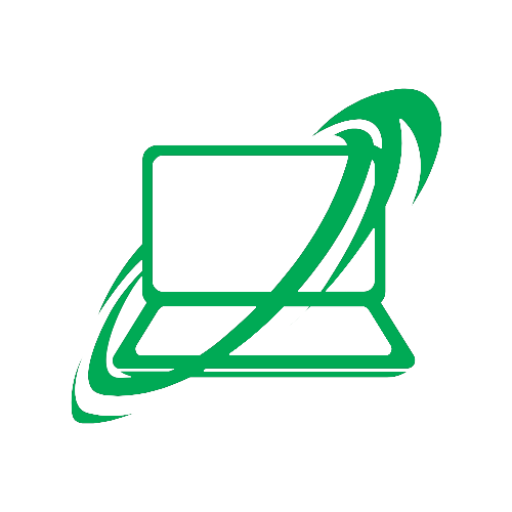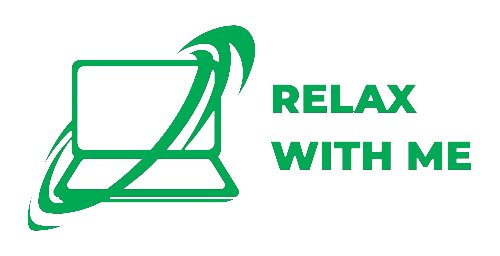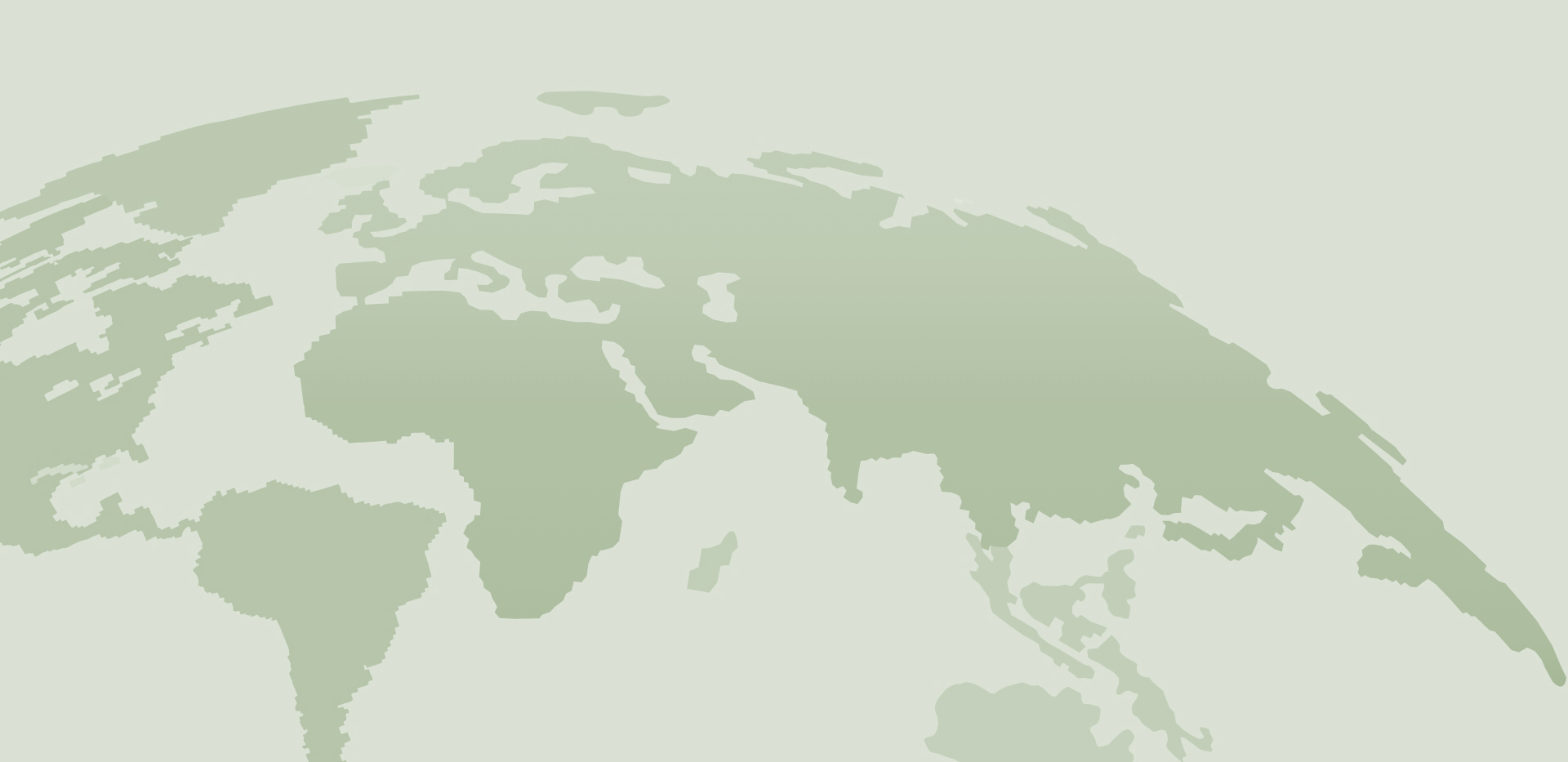How to Check the Speed of Your Internet Connection (And What to Do About It)
If your Zoom calls are choppy, pages load slower than molasses, or you’re unsure if your internet is performing as it should, you’re not alone. After years of on-site PC and network troubleshooting, here’s my trusted guide to helping you check your internet speed and make sense of the results—without all the tech jargon.
1. Why You Should Test Your Speed
Internet slowdowns have many faces—network congestion, weak Wi-Fi, outdated hardware, or even your service plan. Testing your speed gives you a clear baseline, helping you diagnose whether the issue is local or external (like your provider). Plus, it arms you with evidence if you need to reach out to customer support.
2. Pick a Reliable Speed Test
Many “one-click” tests exist, but not all are created equal. I regularly rely on:
Speedtest by Ookla (speedtest.net) — fast, accurate, and widely recommended
Fast.com by Netflix — blazing fast test designed for simplicity
Google’s built-in test — just type “internet speed test” in a browser for a quick check
3. Get a Clear, Consistent Read
To ensure accurate results:
Connect via Ethernet when possible—Wi-Fi introduces variability.
Close unnecessary apps/devices—streaming or downloads during testing can skew results.
Test at different times—peak hours (evening) vs. off-hours (early morning) to monitor performance variations.
4. How to Interpret the Numbers
| Metric | What It Means | Target for Good Performance |
|---|---|---|
| Download Speed | How fast data comes to your device | 25–100 Mbps = good; 100+ is excellent |
| Upload Speed | How fast data goes from your device | 5–10 Mbps is decent; 20+ if you upload |
| Ping (Latency) | How quickly your device contacts the server | Under 50 ms is great; 100–150 ms is okay |
| Packet Loss | Data lost during transit | Should be 0%; anything else degrades experience |
5. Fixes Based on Your Results
Slow download, fast upload — Possible bandwidth throttling or ISP limitations.
Fast download, slow upload — Might point to router limitations or older plans still in place.
High ping or packet loss — Typically Wi-Fi interference or endpoint issues; try restarting your router or moving devices closer to access points.
Consistently low speeds — Compare with your plan’s advertised speeds. If they’re off by 20% or more, it’s time to call your provider.
6. Speed Boost Tips, From Field Experience
Modernize your setup: Older routers struggle with today’s data needs. A newer dual-band (2.4/5 GHz) or Wi-Fi 6 router makes a world of difference.
Choose the right band: Use 5 GHz for short-distance, high-speed needs like streaming. 2.4 GHz works better through walls.
Run scheduled reboots: Many ISPs push updates via your router that help—automate reboots now and then to keep things fresh.
Consider mesh setups if your house is large or thick-walled—consistent coverage means more consistent speed.
7. When to Get Pro Help
If you’ve tested multiple times (wired, wireless, different tools) and speeds remain low—or the issue fluctuates wildly—this might point to deeper routing or line problems. That’s when I roll up the sleeves and perform on-site diagnostics to trace signal degradation or identify ISP-level drops.
Wrap-Up
Speed tests are like a check-engine light for your network. Run them soberly, analyze the results, tweak your local setup, and hold your ISP accountable if outcomes consistently fall short. Want help diagnosing a flaky connection—or need a wired setup recommendation? I’ve got your back—reach out anytime.