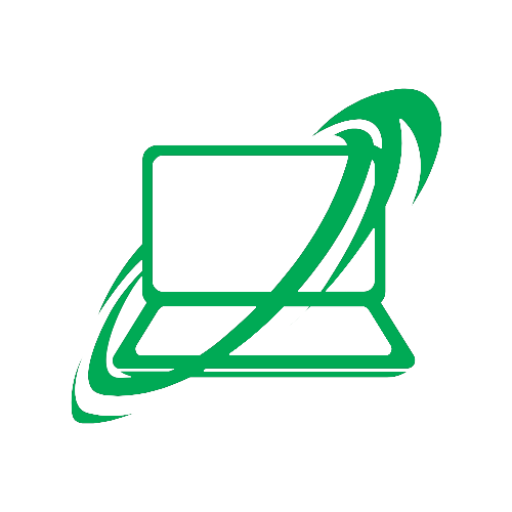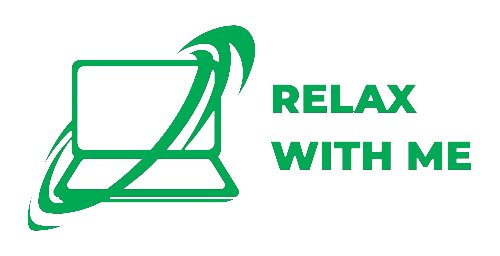How to Speed Up Your macOS Laptop
If you’re finding your MacBook lagging lately, you’re not alone. As someone who’s been tinkering with Macs for over a decade—fixing everything from sluggish startup times to zombie apps—here’s a battle-tested guide to get your mac running faster without resorting to snake-oil apps.
1. Give It a Fresh Restart
You’d be surprised how many performance problems are fixed with a simple reboot. RAM leaks, stuck background processes, and ghost tasks often bog down your system. Restart at least once a week to keep things running smoothly.
2. Clean House: Quit Apps & Limit What Auto-Starts
macOS is smart—it uses free memory as a cache—but if you’ve got a dozen browsers windows, Slack, Spotify, and a dozen others running, it’ll chew up your resources fast.
Open Activity Monitor → Memory Tab to spot memory hogs.
Hunt down apps using an unnecessary share of RAM and quit them.
Go to System Settings → Users & Groups → Login Items and remove anything you don’t need right when you log in.
3. Clear Out Your Storage
A nearly full drive—especially HDDs—brings your Mac to its knees. Even if you’re on an SSD, macOS needs breathing room.
Open About This Mac → Storage to see what’s taking up space.
Delete unused apps, move large files to external storage, or use System Settings → Storage Management to offload content.
If you’re running on a Fusion Drive or older HDD, consider upgrading to an SSD—it’s hands-down the single biggest speed boost I’ve ever made.
4. Kill Visual Frills
Animations and visual effects look nice, but for older or less powerful Macs, they’re just waste. Turn them off:
# Open Terminal and paste:
defaults write com.apple.dock autohide-time-modifier -float 0; killall Dock
You can also disable window-resize animations and other effects—they don’t make your Mac feel faster so much as they make it feel smooth… slowly.
5. Tame Spotlight and Background Services
If Spotlight is re-indexing constantly, it can chew up performance. To check:
Open System Settings → Spotlight → Privacy, and temporarily add your main drive. If performance improves, let Spotlight finish indexing before removing it.
Also, go through System Settings → Notifications and disable noisy apps that run in the background and drain performance.
6. Update macOS and Clean Reinstall
Running old software? You’re missing out on performance improvements and stability fixes. Always update to the latest macOS version your hardware supports.
If you’re still seeing sluggish behavior—even after a lot of cleanup—a clean macOS reinstall can feel like new life breathed into your Mac. Just remember to back up with Time Machine or Finder before you wipe it.
“Do a clean install of macOS—it will make a dramatic improvement in performance and stability.”r/MacOS user veteran advice
7. Keep It Cool and Optimized
Performance drops sharply if your Mac overheats. Dust-clogged fans or poor airflow can force the processor to throttle.
Clean your vents or use compressed air if you feel confident opening the case—or bring it to a pro.
Use Activity Monitor’s Energy tab to see which apps are power-hungry.
8. Advanced Fixes for the More Adventurous
Reset NVRAM/SMC: Resets weird settings like boot disks, display settings, and power functions. Works wonders on older Macs.
External SSD Boot: If you don’t want to switch internal hardware, booting macOS from an external SSD can dramatically improve speed—just make sure you use USB-C or Thunderbolt.
Quick Summary: Speed Tips at a Glance
| Step | What to Do |
|---|---|
| 1. | Restart regularly |
| 2. | Quit unneeded apps, remove startup items |
| 3. | Free up disk space or upgrade to SSD |
| 4. | Disable unnecessary animations |
| 5. | Limit background services & notifications |
| 6. | Update macOS or clean reinstall if sluggish |
| 7. | Clean fans and avoid overheating |
| 8. | Try NVRAM/SMC resets or an external SSD |
Bottom Line:
Think of your Mac like a loyal but aging car—regular maintenance (cleaning, updates, managing what runs) keeps it running like new. Simple tweaks—like managing what starts up, keeping space free, and upgrading drives—go further than flashy “optimization” tools.
Need help choosing an SSD or walking through a clean install? Drop me a line—I’ve repaired thousands of Macs and would be glad to guide you one-on-one.