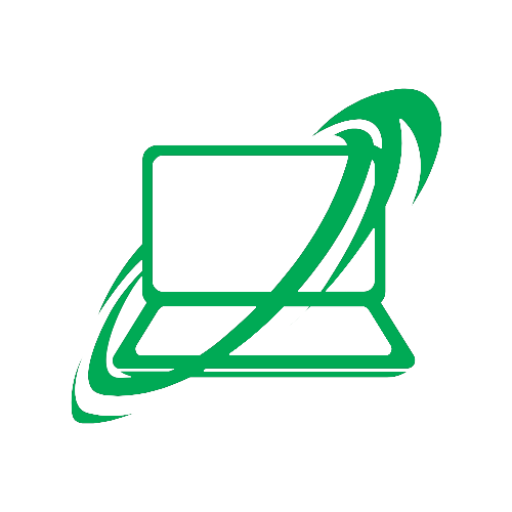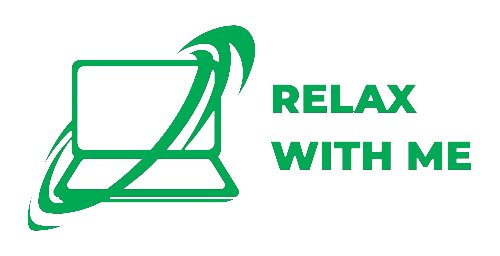How to Get the Most Out of Your Computer
If your PC feels sluggish, overheats, or simply isn’t keeping up like it used to, you’re not imagining it. I’ve been in the field for years—working on everything from faltering desktops to overwhelmed workstations—and I’ve distilled that experience into a practical guide to help you get more performance, reliability, and longevity out of your machine.
1. Start with a Clean Reboot
It may sound obvious, but the simplest step is often the most effective. Shut down your computer fully and restart it. You’d be amazed how many times this alone clears out memory leaks, hangs, or locked-up processes dragging performance down.
2. Keep Your System Updated and Lean
Apply updates regularly—not just for Windows, but also for drivers and utilities like graphics, storage, and network.
Trim startup programs: Go to Task Manager (Ctrl + Shift + Esc) → Startup tab, and disable anything you don’t need to launch at startup. Fewer background tasks means faster boot and snappier response.
3. Declutter Your Storage
Running low on disk space can bring even the fastest SSD to its knees. Free up room by:
Deleting old downloads, installer files, and unused apps
Moving media (photos, videos) to external or cloud storage
Using Windows’ built-in Storage Sense or third-party tools like WinDirStat to find storage hogs
4. Manage Background Processes Smartly
Look for apps that drain CPU or RAM without giving much back. Heavy culprits often include:
Cloud storage utilities (OneDrive, Google Drive)
Auto-updaters and media managers
Resource-hungry browser extensions
Use Task Manager or Resource Monitor to pinpoint and disable unnecessary apps that run constantly in the background.
5. Keep Things Cool
Heat is your computer’s nemesis. When temperatures climb, performance drops as CPU and GPU throttles.
Make sure vents are clear and dust-free (especially if you’re comfortable opening your PC)
Confirm that fans are working properly
Upgrade to an SSD if you’re still on an HDD—helps reduce heat and overall noise
6. Invest in Hardware Wisely
A few upgrades can make a world of difference:
SSD: If your system’s still booting or loading apps from a traditional hard drive, switching to a solid-state drive is single-handedly the most impactful upgrade I can recommend.
RAM: Low memory on busy systems leads to swapping and slowdowns—consider bumping up to at least 8–16 GB depending on your usage.
Graphics: For creative or gaming tasks, a dedicated GPU boosts performance more than almost anything—but make sure your power supply and case can handle it.
7. Keep a Maintenance Routine
Schedule regular checkups:
Monthly: Run antivirus/malware scans, clear temp files, and uninstall unused apps
Quarterly: Update system and utilities, check fans/heatsinks, review startup programs
Annually: Consider a fresh OS reinstall if things still feel sluggish and cluttered
Summary Table: Quick Optimization Checklist
| Step | What to Do |
|---|---|
| 1 | Reboot your system periodically |
| 2 | Run system updates & limit startup programs |
| 3 | Clear storage and organize files |
| 4 | Close unnecessary background apps |
| 5 | Ensure proper cooling and fan function |
| 6 | Upgrade to SSD and add RAM if needed |
| 7 | Keep a monthly to annual maintenance schedule |
Bottom Line
Think of your computer as a car—it needs regular tune-ups, clean filters, and attention to keep running smoothly. With just a few smart tweaks—like freeing up space, upgrading targeted hardware, managing what runs at startup—you can revive even the oldest setups, often for under $200.
Need help picking a compatible SSD, RAM kit, or walking through a detailed tune-up schedule? I’ve helped hundreds of clients across the US with on-site service—I’d be happy to guide you personally.